Google Apps: Subscribe to Calendars as Super User
2015-10-14 - Utilities
Recently I was a bit confused about the behaviour of the Google calendar app when I subscribed to the calendar of one of my colleagues. Why? Their calendar appeared in the “My calendars” section in Google’s calendar app even though the calendar wasn’t mine.
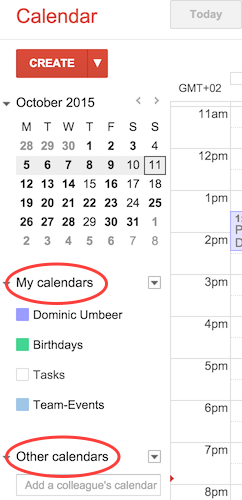
As a super user of the companies’ Google business account you own and control all the calendars of all users in your account automatically, except for the calendars of other super users.
That means if you subscribe to a calendar it is shown under “My calendars” because you are the owner of all the calendars in the organisation.
For confirmation I managed to find the following statement on one of Google’s support pages (link to article):
Because you’re an administrator, the resource will now appear on your My calendars list. If users follow these steps, the resource appears in their Other calendars list, where they can view the resource but not edit or manage it.
This wouldn’t be a problem if you didn’t use third party calendar apps like iCal or Fantastical (hereinafter called calendar apps). By default all your calendars are synced into the application. This means all your colleagues’ appointments are displayed as well.
So far so good, but because you’re the owner of the calendar as well, you get all notifications for the calendar as if it were your own calendar. Moreover, you now have the power (and responsibility) to accept or reject appointments for your colleague.
Most likely you just want to check how your colleague’s schedule looks and see if they are available at a specific time. What you don’t want is all these notifications popping up on your screen and in your inbox.
I haven’t found a solution for that yet. In the standard Google calendar web app you don’t get the notifications, so I use this application in this scenario.
Nevertheless, all your calendars are synced into the calendar apps by default. Fortunately, Google offers a settings page to change the sync behaviour to third party apps. Just visit Google sync settings if you want to manage which calendars are synced to your external apps and devices.
With that you can get rid of all the notifications in your calendar app at least. And checking your colleague’s availability can still be done in the Google calendar web app.
I will update this post if I find a solution for disabling the notifications.